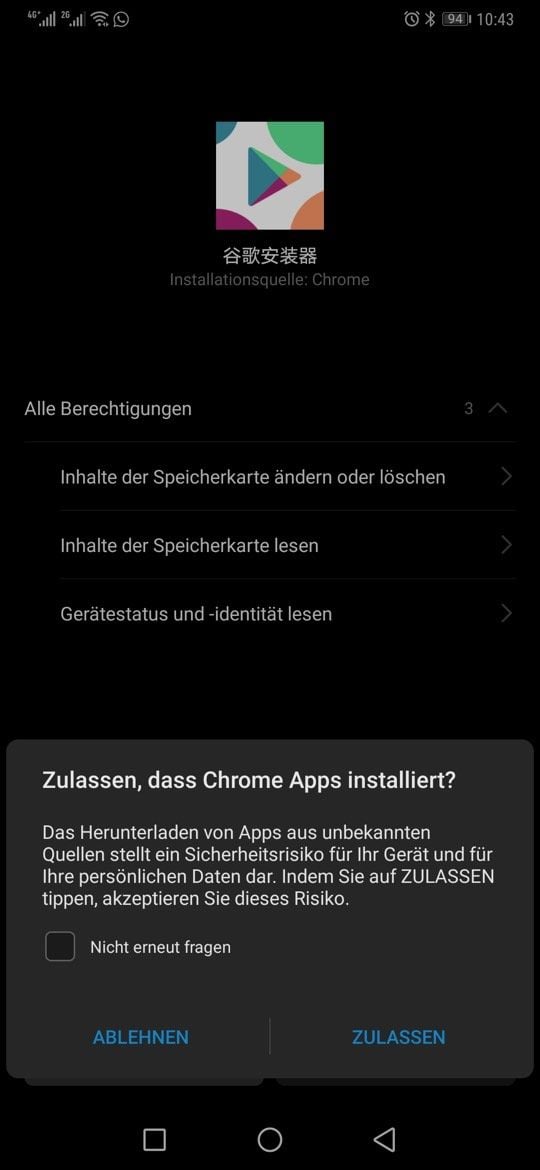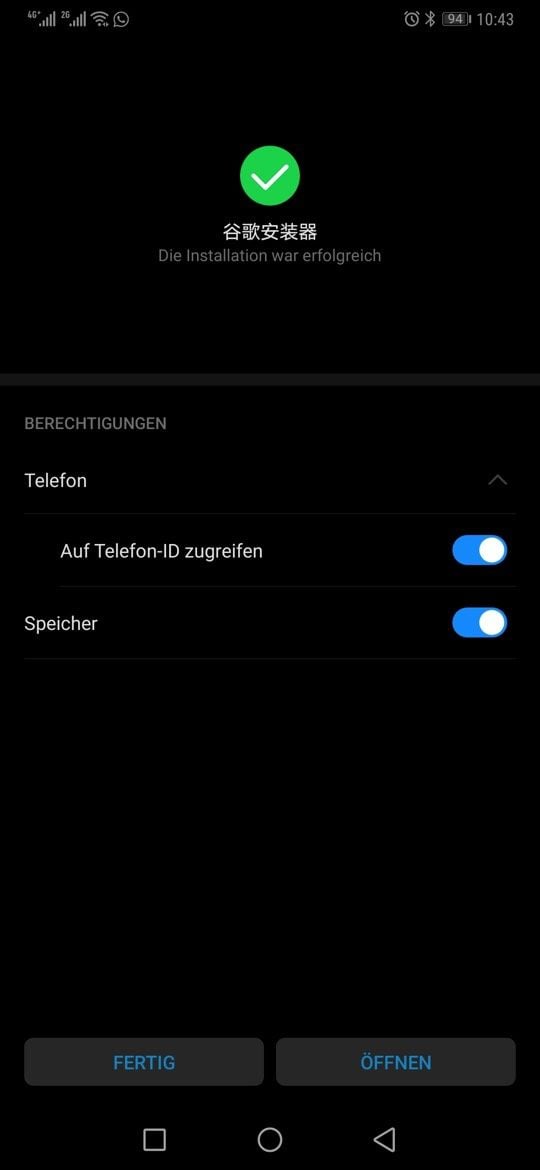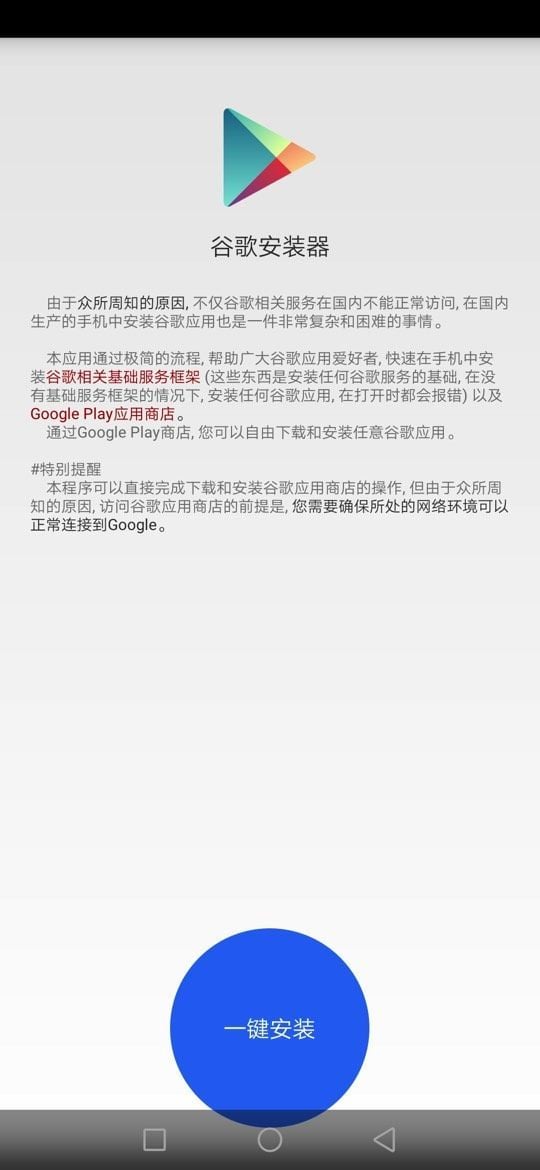GOOGLE PLAY STORE TUTORIAL
Here you can find the latest tutorials for a clean installation of the Google Play Store and its service apps. Many China smartphones come without Google Play Store pre-installed. It is usually an easy task to install it. TradingShenzhen ships almost all devices with the Play Store pre-installed, but should a factory reset occur, the Play Store is unfortunately no longer there. We will explain step by step how to install it again.
NOTE: We do not guarantee the installation of the Play Store. Some devices do not support Google installation and never will.
A: APKmirror.com
Usually, all Google service files and apps are already included on current China smartphones. Google Calendar Sync, Account Manager, Service and so on are pre-installed. The only file that is missing is the Play Store. You can always get the latest version on APKmirror.com.
1. APKmirror.com the correct Play Store version
Visit the site APKMIRROR.com and enter "Play Store" in the search field at the top. You will usually find several versions there. Important, do not take the Android TV version. Now click on the Download button -> then on "See Available Downloads" and select the version that has UNIVERSAL and a gray icon in the APK.
Just download and install it on your device and you're done.
Vivo Pad 5 Pro Keyboard Cover




 0 Review(s)
0 Review(s)
The Vivo Pad 5 Pro Keyboard Cover transforms the tablet into a real notebook replacement thanks to 79 keys and a 6527 mm² touch pad. The gadget is made from robust and durable TPU, protects the casing from scratches and damage and can also be used as a stand. The keyboard is connected magnetically via a pogo pin.
Vivo Pad 5 Pro - 8GB/256GB - 13 Zoll




 0 Review(s)
0 Review(s)
The Vivo Pad 5 Pro offers a large 13-inch 3K screen with 144 Hz, a MediaTek Dimensity 9400 processor, 8 GB LPRRD5X RAM, 256 GB UFS 4.1 ROM and a 12050 mAh battery including 66W charge. Bluetooth 5.4, WiFi 6 and 8 speakers round off the overall package of the tablet, which weighs 578 g and is just 5.96 mm thin.
Supported languages : English, German, Russian, Spanish, French, Italian, Nederlands, Portuguese, Vietnamese, Thai, Arabian, Japanese, Korean and Chinese
Vivo Pad 5 Pro - 12GB/256GB - 13 Zoll




 0 Review(s)
0 Review(s)
The Vivo Pad 5 Pro offers a large 13-inch 3K screen with 144 Hz, a MediaTek Dimensity 9400 processor, 12 GB LPRRD5X RAM, 256 GB UFS 4.1 ROM and a 12050 mAh battery including 66W charge. Bluetooth 5.4, WiFi 6 and 8 speakers round off the overall package of the tablet, which weighs 578 g and is just 5.96 mm thin.
Supported languages : English, German, Russian, Spanish, French, Italian, Nederlands, Portuguese, Vietnamese, Thai, Arabian, Japanese, Korean and Chinese
Vivo Pad 5 Pro - 16GB/512GB - 13 Zoll




 0 Review(s)
0 Review(s)
The Vivo Pad 5 Pro offers a large 13-inch 3K screen with 144 Hz, a MediaTek Dimensity 9400 processor, 16 GB LPRRD5X RAM, 512 GB UFS 4.1 ROM and a 12050 mAh battery including 66W charge. Bluetooth 5.4, WiFi 6 and 8 speakers round off the overall package of the tablet, which weighs 578 g and is just 5.96 mm thin.
Supported languages : English, German, Russian, Spanish, French, Italian, Nederlands, Portuguese, Vietnamese, Thai, Arabian, Japanese, Korean and Chinese
Vivo IQOO Z10 Turbo - 16GB/256GB




 0 Review(s)
0 Review(s)
The Vivo IQOO Z10 Turbo impresses with a MediaTek Dimensity 8400, 16 GB LPDDR5X RAM, 256 GB UFS 4.1 ROM, a max. 4400 nits bright 6.78 Inch AMOLED panel with 144 Hz support and a powerful 50+2 MP dual camera. The built-in battery holds an impressive 7620 mAh and can be charged with up to 120 W. Dual 5G support, WiFi 6, Bluetooth 6.0, an NFC chip and high-quality stereo speakers are also on board.
Supported languages : English, German, Russian, Spanish, French, Italian, Nederlands, Portuguese, Vietnamese, Thai, Arabian, Japanese, Korean and Chinese
Vivo IQOO Z10 Turbo - 16GB/512GB




 0 Review(s)
0 Review(s)
The Vivo IQOO Z10 Turbo impresses with a MediaTek Dimensity 8400, 16 GB LPDDR5X RAM, 512 GB UFS 4.1 ROM, a max. 4400 nits bright 6.78 Inch AMOLED panel with 144 Hz support and a powerful 50+2 MP dual camera. The built-in battery holds an impressive 7620 mAh and can be charged with up to 120 W. Dual 5G support, WiFi 6, Bluetooth 6.0, an NFC chip and high-quality stereo speakers are also on board.
Supported languages : English, German, Russian, Spanish, French, Italian, Nederlands, Portuguese, Vietnamese, Thai, Arabian, Japanese, Korean and Chinese
B: GOOGLE INSTALLER 3.0 Version
This tutorial is only for devices that are a bit older and do not have Google services installed. Unfortunately, there are still a few customers who own such devices, so we leave the tutorial here.
1. App Installation
- First, download the Google Installer app above and install it.
- As a rule, Google will ask for permission to install the app and later to write to the memory. This should be granted to the app, otherwise it cannot install any other apps.
- Now you can start the app.
2. Google Installer start
- In the app, click on the big round button at the bottom.
- Now the installation of all Google Apps and their service starts. Usually, the process runs through like this, you always confirm the installation and click on finished after the installation, do not open.
- At the end, the installation should be 100% complete and you can now delete the Google Installer.
3. Possible problems
- It may happen that during the installation, a certain app cannot be installed. Usually this is Google Play Service. The error message tells you that a newer version is installed. If this is the case, then you do not need the Google Installer, then all apps are already pre-installed. The only app you need is the Google Play Store. You can always find the latest official version on APKMIRROR.com